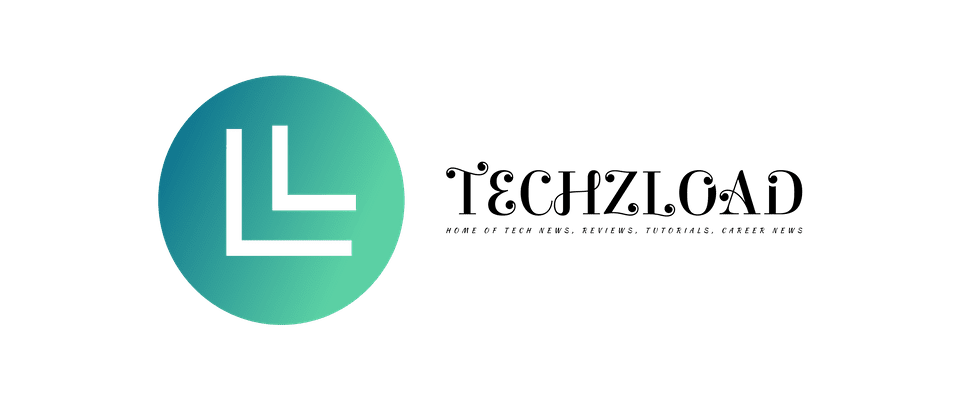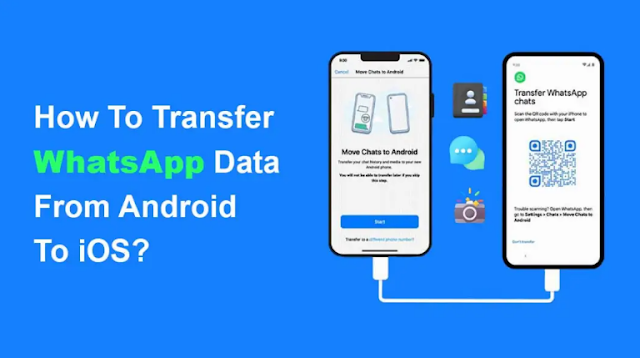
Transferring your WhatsApp chats from android to iPhone might not be as hard as you think. Have you just switched from an Android smartphone to iPhone and wish to transfer your WhatsApp chats? Also does your music pause when you open your facebook app? have written an article on Why Does My Music Stop When I Open Facebook, you should read its.
WhatsApp is the most popular chat app on iOS and Android, however if you switched from Android to iPhone, it may be challenging to figure out how to transfer WhatsApp chats without losing any data.
We've had to rely on third-party applications that need a computer and are often not free in order to move WhatsApp chats from Android to iPhone easily. WhatsApp has made it simple for users to move chats from Android to iPhone devices in order to alleviate this problem.
This post will show you how to transfer your WhatsApp messages from your Android phone to your iPhone without a computer or any additional software. To easily move all of your WhatsApp account information from your Android to your iPhone or iPad, simply follow the step-by-step instructions provided below.
How To Transfer WhatsApp Chats From Android To iPhone Easily
We'll be using an iPhone app called Move to iOS for Android to transfer your WhatsApp chats from Android to iPhone. There are a few considerations to make before you may transfer your WhatsApp chat history from Android to iPhone.
- To link with the Move to iOS app, your iPhone must be brand-new or factory reset.
- Your iPhone iOS must be 15.5 above.
- You must have Android 5 (Lollipop) OS or above installed on your Android smartphone.
- On both devices, the most recent version of the WhatsApp software should be installed (version 2.22.10.70 or above).
- On your iPhone use the same WhatsApp phone number as you use on your android.
- Unless you want to connect your Android smartphone to your iPhone's hotspot, both devices must be connected to the same Wi-Fi network.
- A power supply must be connected to both devices or must be fully charged.
Method To Transfer Your WhatsApp Data From Android To iPhone
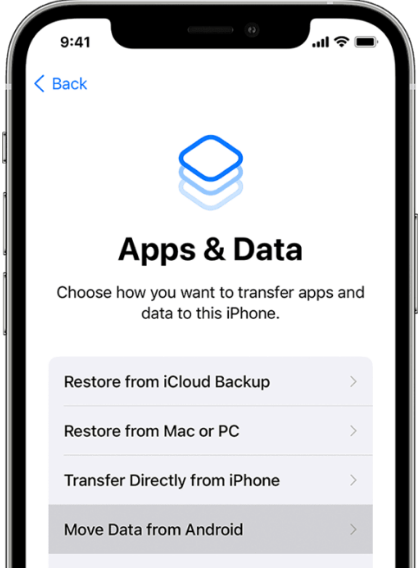
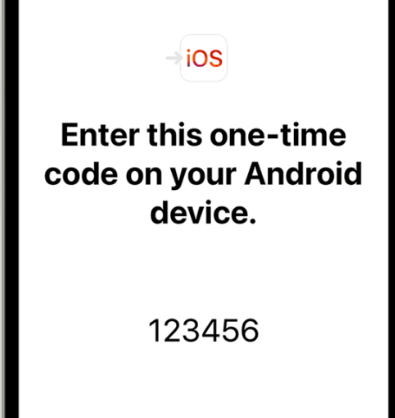
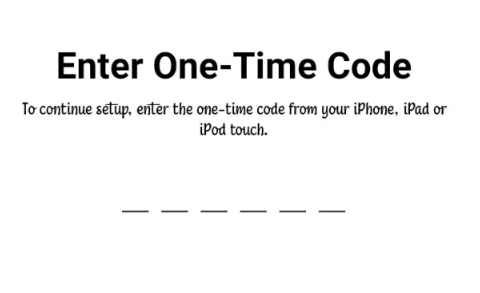
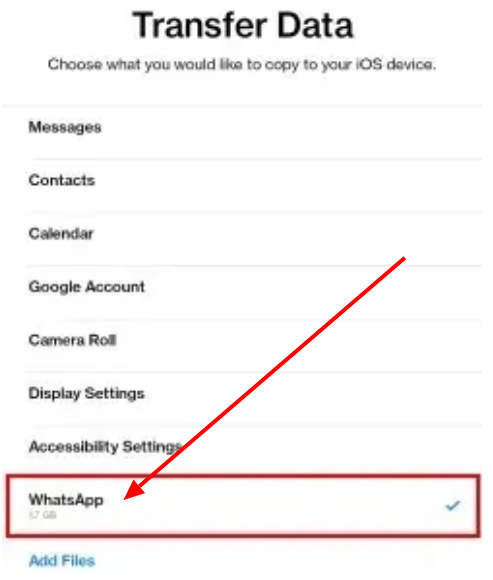
You will immediately sign out of WhatsApp after the successful transfer of your data to your Android phone.
How To transfer WhatsApp Chats From Android To iPhone 12
Following the official WhatsApp chats transfer from Android to iPhone instructions above can help you if you just purchased an iPhone 12 and want to move your WhatsApp conversations from your Android smartphone for free. There is no need for a PC or software, and the processes are simple.
How To transfer WhatsApp Data From Android To iPhone 13
The Move to iOS software may also be used to transfer your WhatsApp data from an Android device to your new iPhone 13. Any Android smartphone running Android 5 (Lollipop) or later may use the app for free. You can no longer use WhatsApp on your Android after transferring your messages to your iPhone.